First, let’s make sure you’re on the right website.
- There are two different Efficiency Maine training sites — efficiencymainetraining.com and training.qualifiedpartner.me
- Efficiencymainetraining.com is meant for RRVs. That’s the one you want to be on.
- Training.qualifiedpartner.me is meant for QPs is meant for contractors who are Qualified Partners for our Commercial & Industrial Programs.
- You can check the website logo, the web address or your browser to determine which site you’re on. The correct website address is www.efficiencymainetraining.com and has the name Efficiency Maine in white letters on a blue screen with a white oval around it.
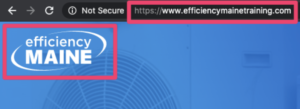
CORRECT
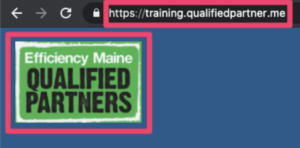
INCORRECT
Next, let’s see if you have an account and login credentials.
Do you remember if you created an account and login? This is important because each training site uses different account and login information. A login created for efficiencymainetraining.com will not work for training.qualifiedpartner.me and vice versa.
If you think you already have an account, click “My Account” and then the “Login” button.
Enter your Username/Email and Password. Then, click “SIGN IN.”
- Login form example:
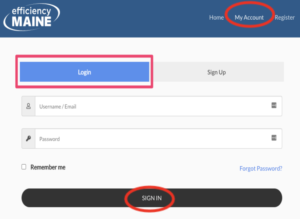
- If you click the “My Account” link and are taken to a profile page with your name then you are already logged in to the site.
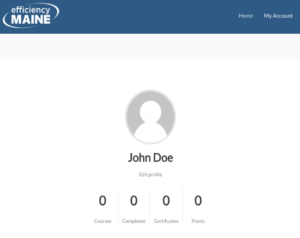
If you don’t have an account, let’s create one.
If you don’t have an account, you can create one by clicking the “Register” link in the upper right-hand corner of the webpage.
Click on the “Sign Up” button at the top of the form.
Sign up form example:
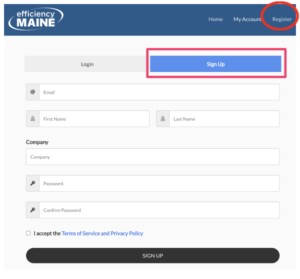
Fill in the fields in the Sign Up form:
-
- Email Address
- First Name
- Last Name
- Company
- Password
- Confirm Password (make sure the password matches the one you created)
- Click the checkbox for “I accept the Terms of Service and Privacy Policy”
- Click “Sign Up”
If all fields are filled out correctly, you should see a “Registration Successful” message and you will be automatically signed in. You will also receive an email confirmation.
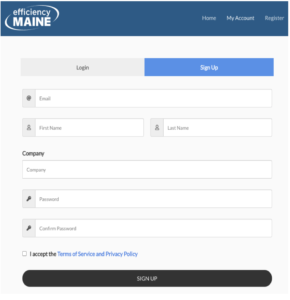
Once you’re logged in, scroll down the page and click on a course to begin.
The name of the course is “Efficiency Maine Annual Heat Pump Basics.”
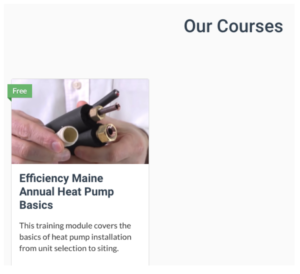
If you get a message telling you your login or password is incorrect, let’s try to reset your password.
To do this click the “Forgot Password?” link located in the bottom right of the Login Form.
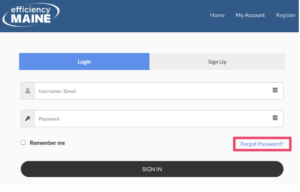
This will take you to the password reset form.
Enter your email address and click the “Email Reset Link” button. Once that is done you should receive an email with instructions for resetting your password.
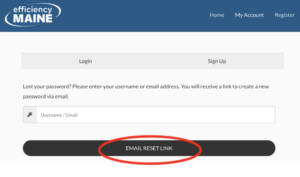
Your browser can also play a part in preventing access to the course platform.
First, let’s check to be sure you have the right version. Some older browsers can’t run the course.
- For optimal viewing and security we recommend that you keep your browser up to date.
Here are the recommended browsers and browser versions (as of 9/2/20) you should be using:- Chrome – 84.0.4147.135
- Firefox – 80
- Edge – 44
- We have found that these browsers work best with our platform. Due to issues some users have experienced, we recommend avoiding the use of Safari for this training.
- To find the browser version number, do this:
Google Chrome
Click on the three little dots (the Menu icon) in the upper right-hand corner of the screen.
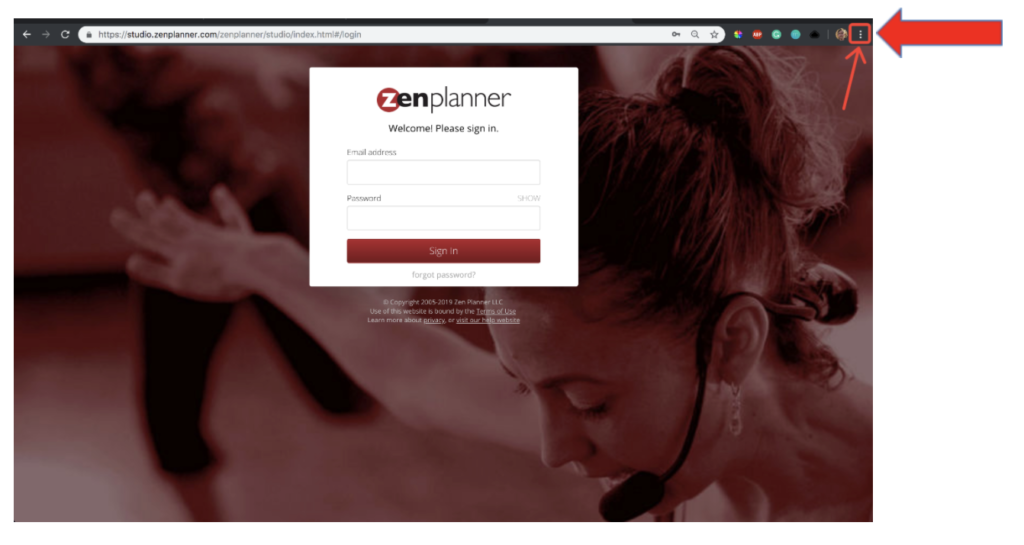
When the menu appears, click on “Help,” and then “About Google Chrome.”
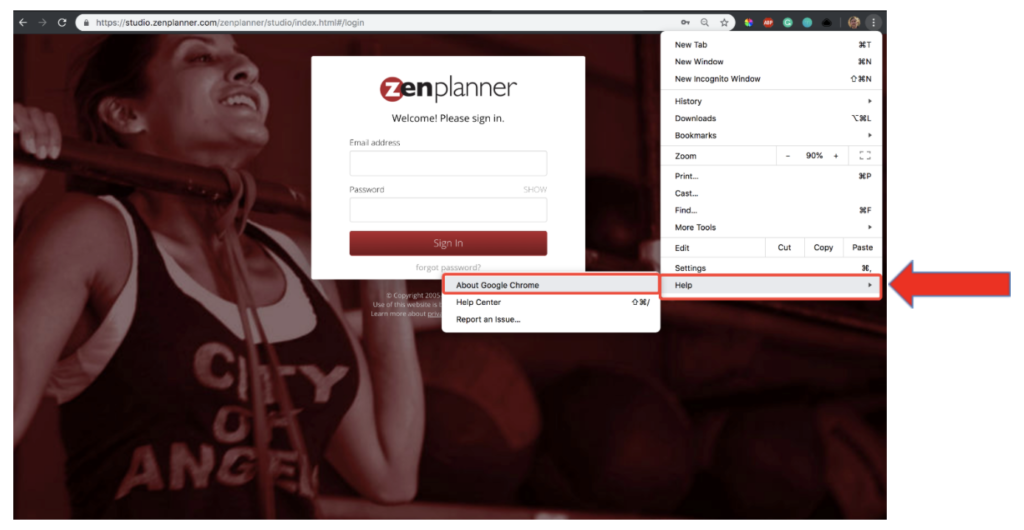
Your Chrome browser version number can be found here. Remember, it should be Chrome – 84 or newer.
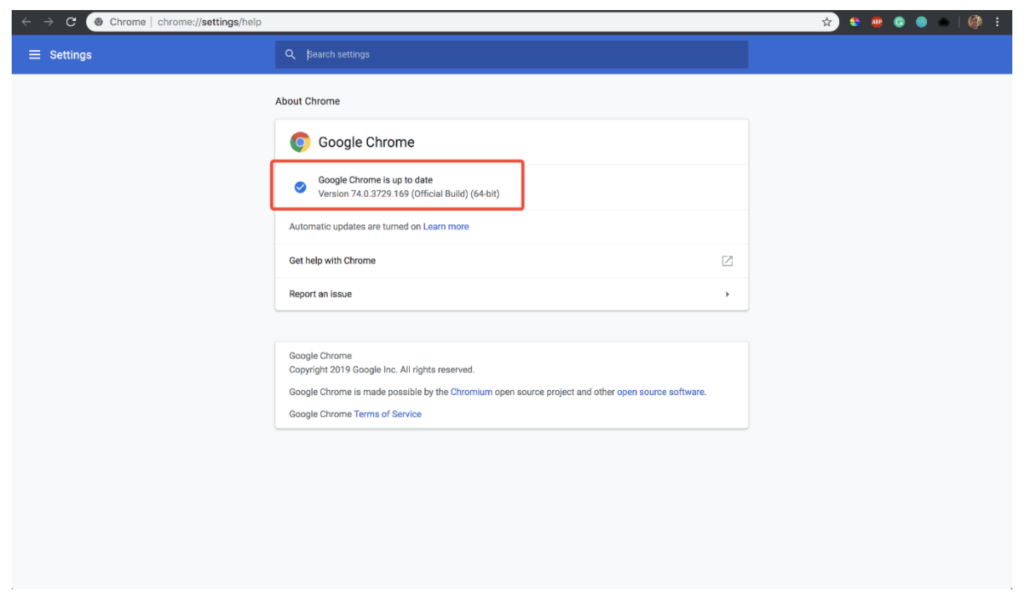
If your browser is out of date, you need to update it.
Go here to do that:
- Google Chrome: https://www.google.com/chrome/
Firefox
With Firefox open, click the top dropdown menu and select “Firefox,” located to the right of “File.”
This is the dropdown menu that’s above your Firefox window, so you may need to exit from a zoomed-in full screen in order to see it.
Select “About Firefox.” The numeric Firefox version will be listed near the top.
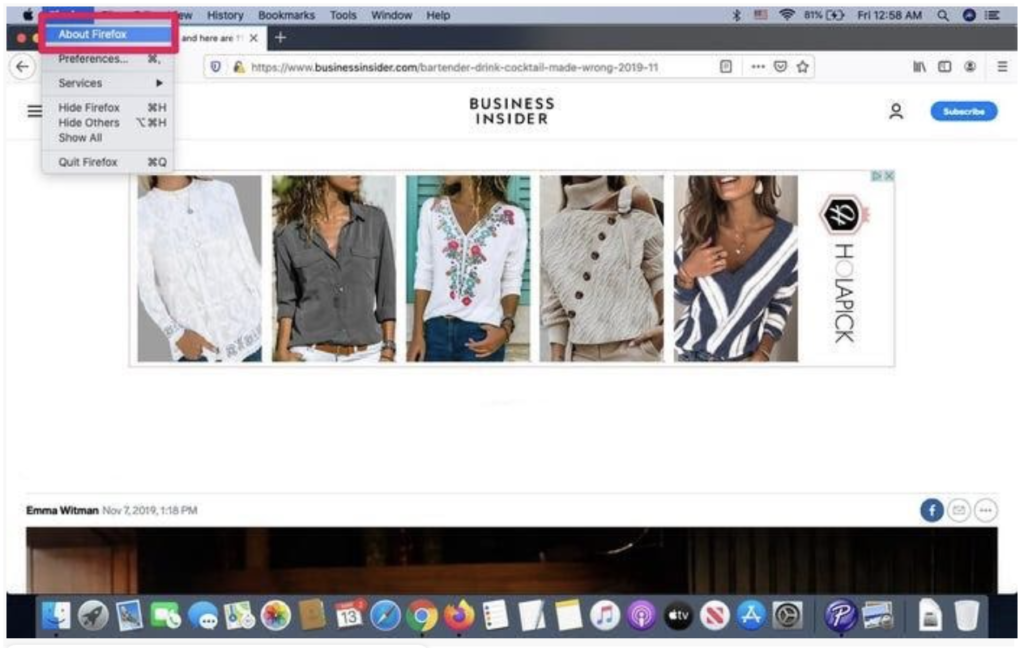
If your Firefox version is not up to date, you’ll have the option to update and restart the browser in this same window.
If your Firefox version needs to be updated, there will be a button in the same window to restart and update. Click on that option to update your browser.
Or go here: Mozilla Firefox: https://www.mozilla.org/en-US/firefox/new/
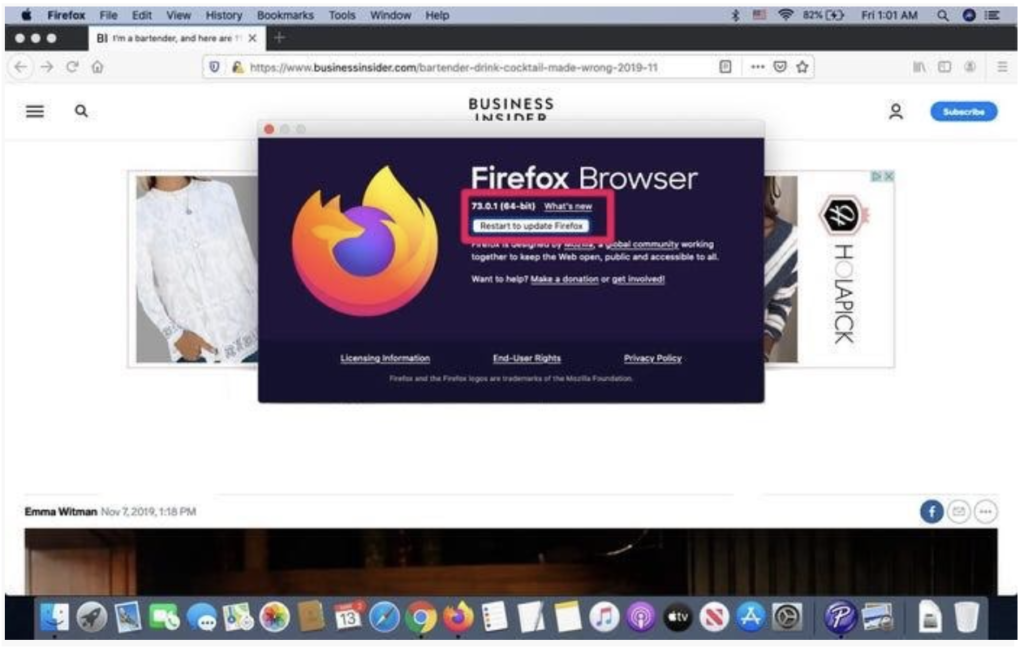
Microsoft Edge
Open the new Microsoft Edge and select the three little dots in the top right-hand corner of the window. A drop-down menu should appear.
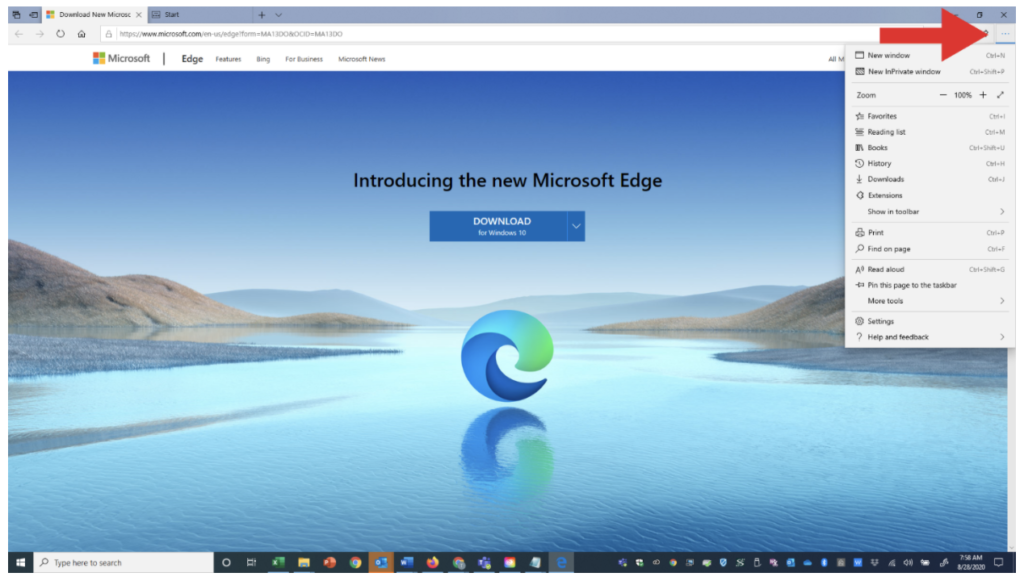
Select Settings.
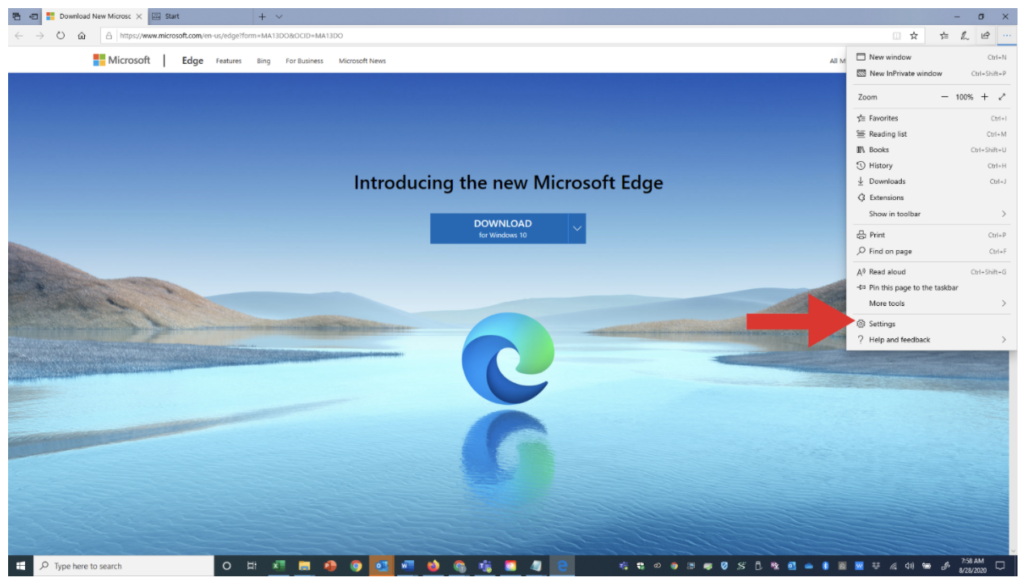
The Settings window will open. Scroll down and select About Microsoft Edge. It should be Microsoft Edge Version 44 or newer.
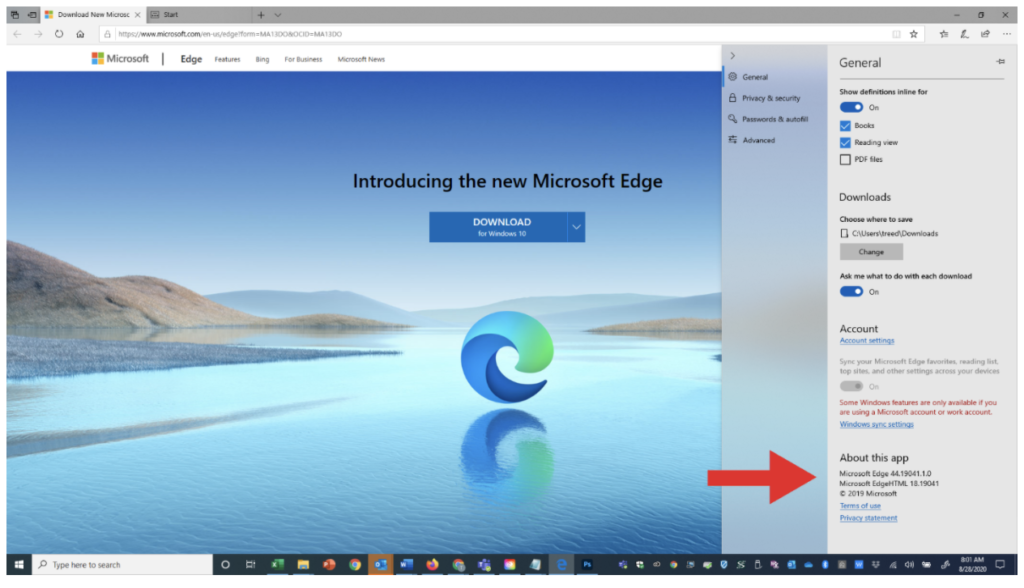
If your browser is out of date, you need to update it.
To do that, go here: Microsoft Edge: https://www.microsoft.com/en-us/edge
Your Internet connection could also cause issues.
- To determine your Internet speed go to one of these websites. [Provide website address and wait while they go there and test their speed.]
Internet Speed Test
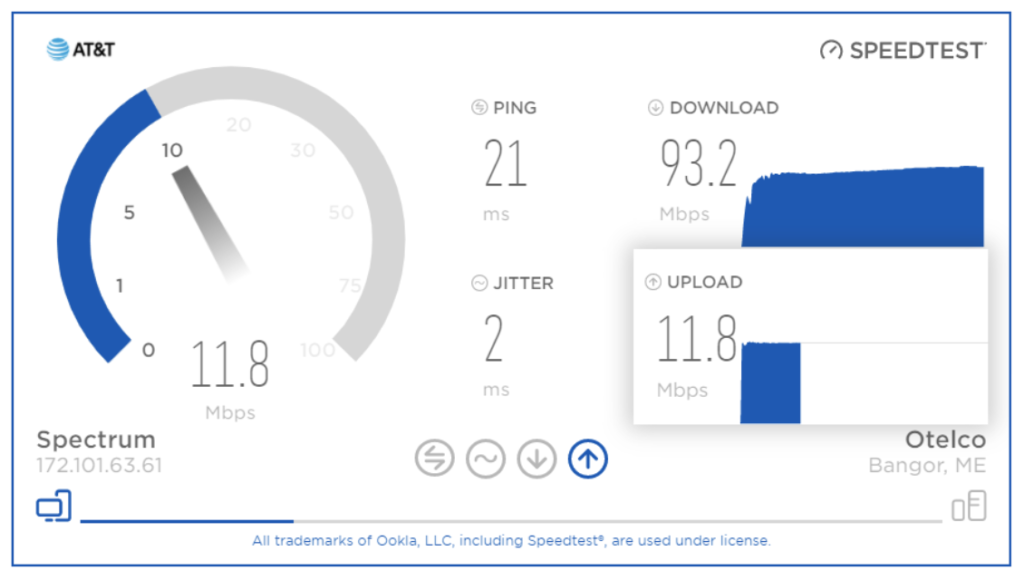
If you need to clear your progress to take the course again from the beginning
If you’d like to start the course over from the beginning or would like to take it again to fulfill your annual education requirement, please click the blue “Renew Certificate” button to clear your progress to date. Don’t worry, if you’ve completed the course before, we still have your certificate on file.